[SOLVED] The third party INF does not contain digital signature information
![[SOLVED] The third party INF does not contain digital signature information](https://photoboothtechnology.com/media/2013/10/Thirs-Party-INF-step-1.jpg)
Error Message: The third party INF does not contain digital signature information
If you receive the error message above (The third party INF does not contain digital signatures information) while attempting to plug something into your Windows 8 computer via a USB cord, is because the driver for the device you are trying to use is not “Digitally Signed” for Windows 8. This is for your protection against harmful code that can be injected into a driver and therefore executed when installing that could lead to your machine becoming compromised. You’ll need to disable this Windows 8 safety feature (which can get annoying at times) in order to install the proper Windows 8 driver for your device. Below you will find a step by step tutorial illustrating how to disable the Windows 8 driver signature enforcement and install the driver that your device needs.
HERE’S HOW TO SOLVE THIS ERROR IN A FEW SIMPLE STEPS.
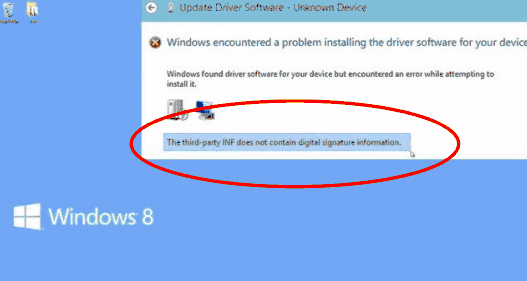
Step 1:
Move your cursor to the right of the screen to access the Charm Bar and choose: Settings
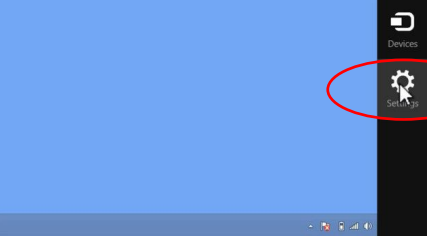
Step 2:
Choose: Power
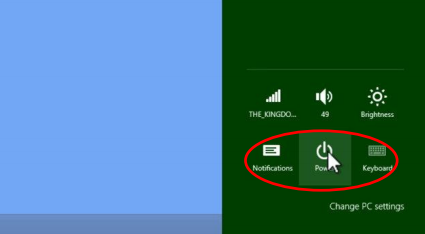
Step 3:
While holding the Shift key down on your keyboard click: Update and restart
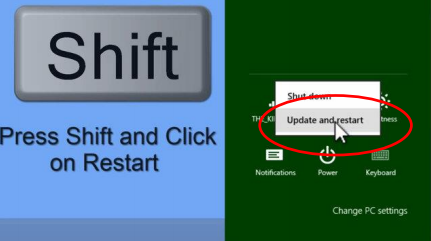
Step 4:
Select: Troubleshoot
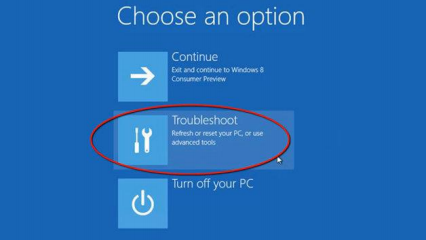
Step 5:
Choose: Advance Options
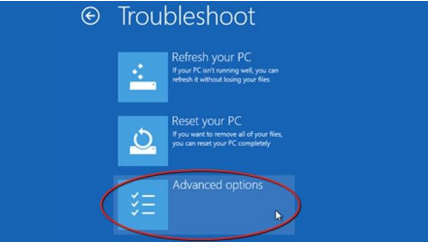
Step 6:
Select: Startup Settings

Step 7:
Choose: Restart
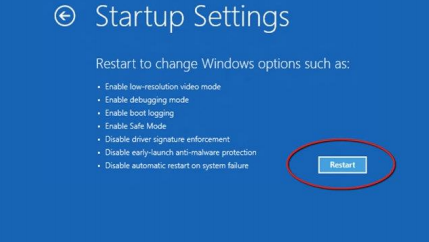
Step 8:
In this next screen; using your keyboard choose number 7) Disable driver signature enforcement and the computer will begin to restart.
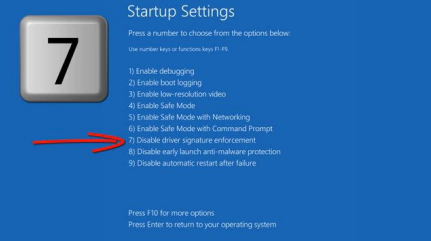
Step 9:
Once the computer finishes rebooting, you should now be able to install that driver.
Step 10:
You’re finished! Now enjoy your device!
HELPFUL LINKS: Watch a video Tutorial Here
TAGS: Windows 8, Third Party INF, Driver Signature Enforcement, Error Message, Driver, Unable to install
0
I looked a lot of options and no one helped like this article thanks a tone !!!!!!!!!!!
Thanks a lot man!
Thank you..
This works for Windows Server 2012 R2 Thanks for the info. SwayPC